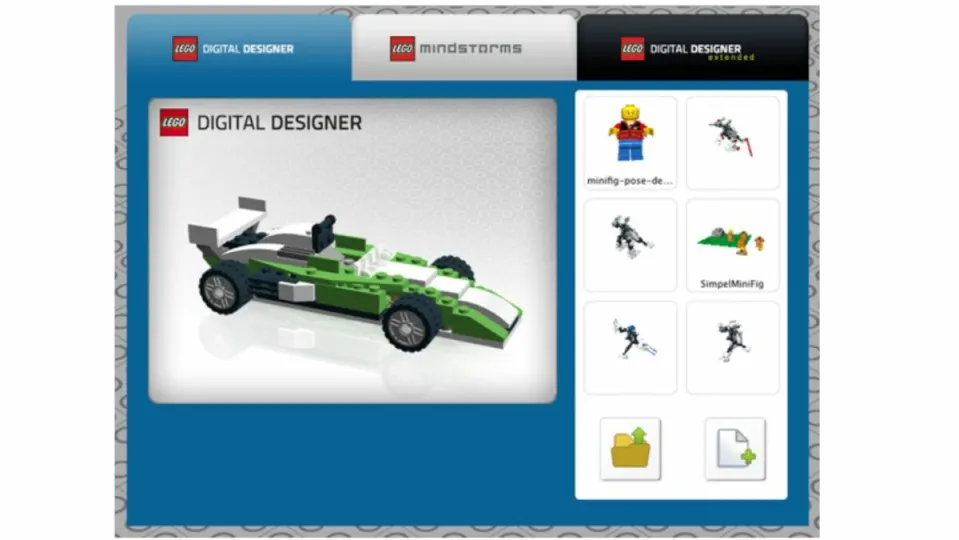If you enjoy building virtual LEGO creations, LEGO Digital Designer (LDD) is a powerful program. Though the LEGO Digital Designer 4.3.12 update marks the end of official LEGO support, it still has a lot of devoted fans. The simpler interface and rendering tools make it a classic for old-school LEGO fans.
Despite seeming like a more basic version of Bricklinks Studio, LDD does pack a lot of tools into a seemingly-simple program. When working with Digital LEGO Designer, you’ll need our helpful user guide to figure out all the features.
Learn the basics of LEGO Digital Designer
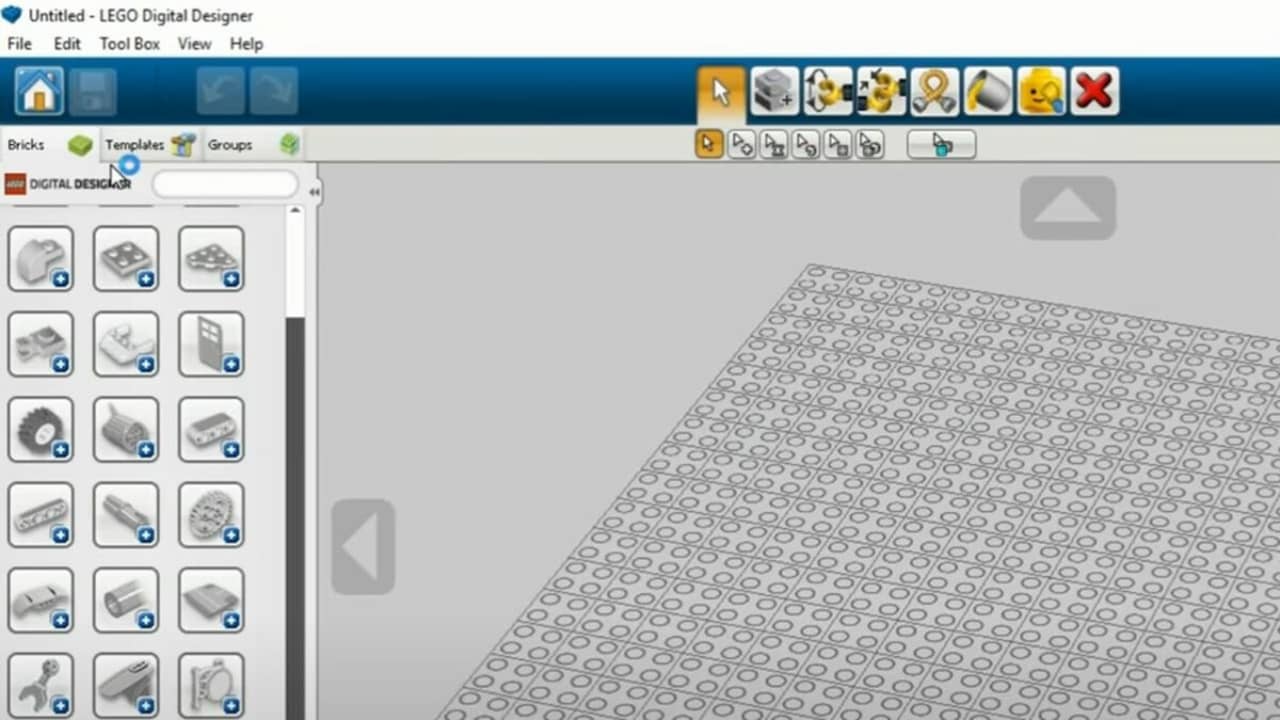
When you first open the program, take a moment to look around at the home page. Select the yellow file folder icon in the lower, right-hand corner to upload a saved file, or click the white blank page icon to start a new build. Most of the home page is taken up with a 3D grid that is your build space. This is where you’ll place your virtual LEGOs, and it lets you zoom in, zoom out, or adjust the size.
Next, look at the menu on the upper left-hand side. You’ll have options like saving your build and undoing and redoing steps. The Bricks tab will let you select various bricks to build with while the Templates tab lets you input helpful, pre-made templates.
Find the perfect bricks for your build
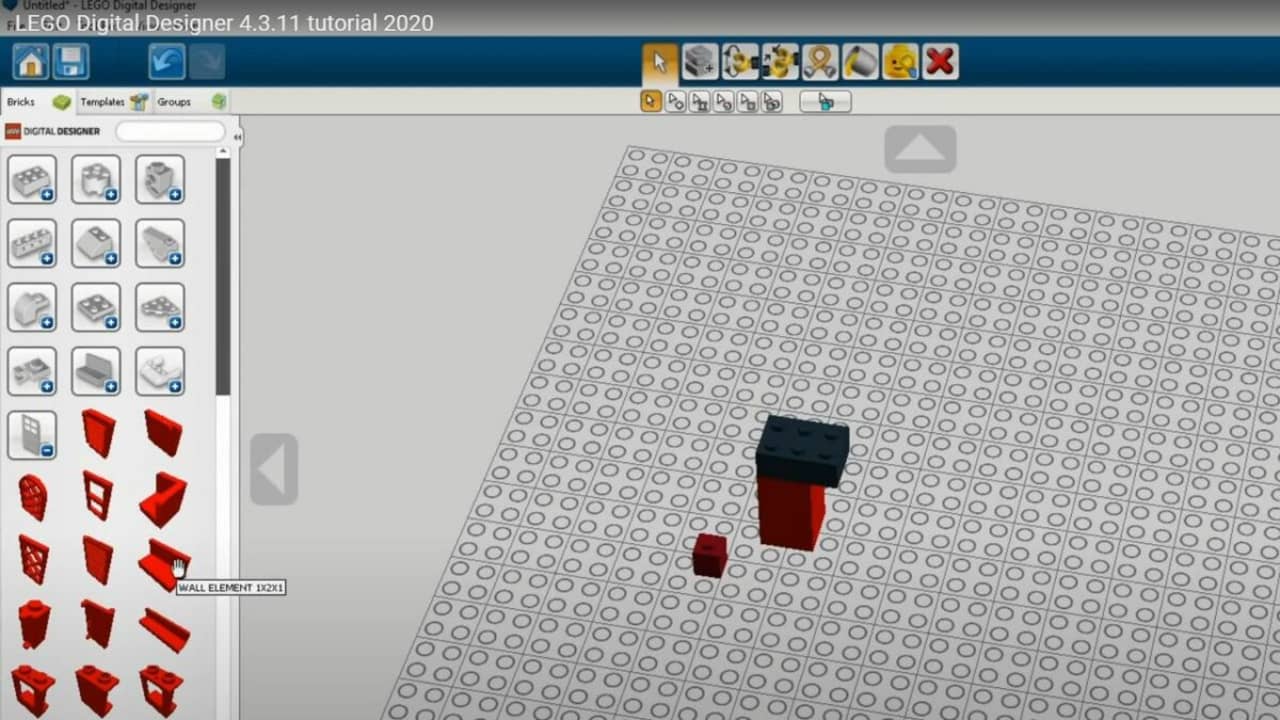
The brick library is the heart and soul of the Digital LEGO Designer. Located on the left half of the screen, it starts with common shapes like rectangles and cylinders. Clicking the plus symbol lets you view a variety of pieces in that shape category. You also have the option of using the search bar to look for a piece based on either the keyword or the LEGO ID number.
To select the right size, you just hover over the brick to see its length and width. Placing bricks is as simple as clicking on your choice once and, then, clicking the spot you want the brick to go to. When searching for bricks, you have the option of filtering by color before placing, or you are able to pick a color after placing the brick.
Explore all the helpful LDD functions
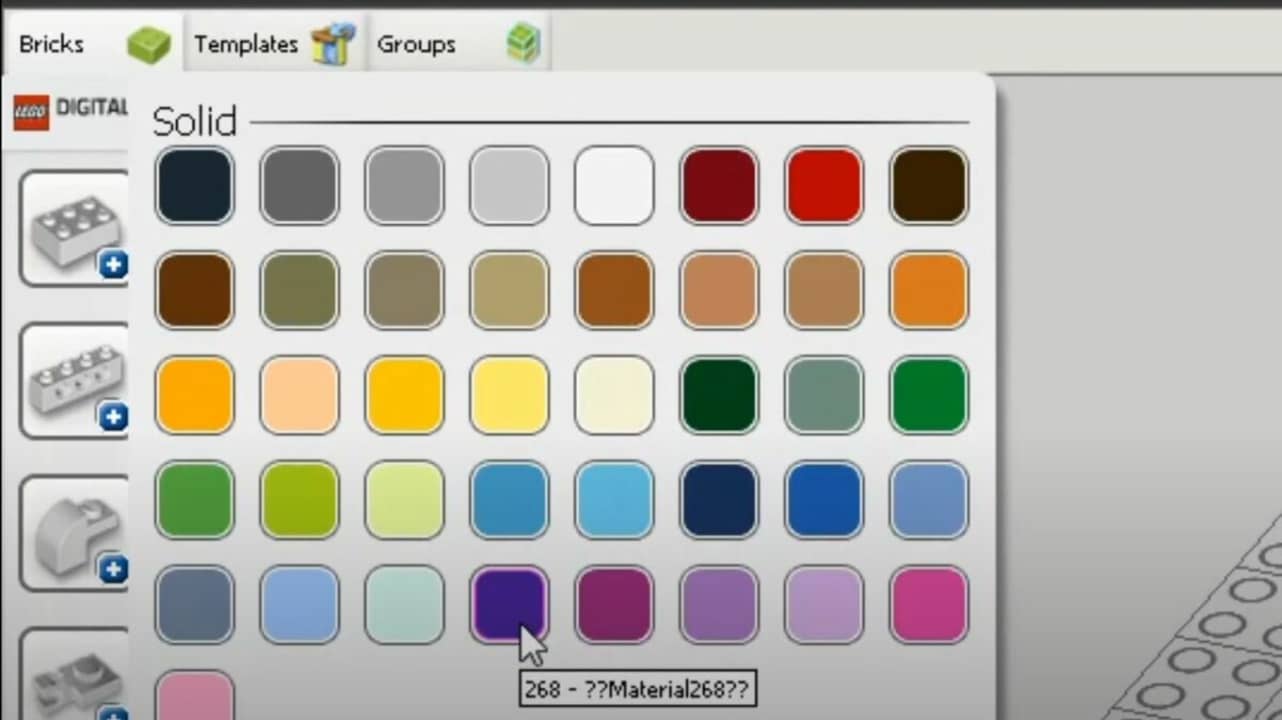
Once you get the hang of selecting and placing bricks, it’s time to start building anything you want. Technically, you don’t need to know anything else. However, there are a lot of useful little functions that make your builds easier. You access these functions from the toolbar at the top of the page. Another option is using the keyboard shortcuts, which are the same whether you have LEGO Digital Designer for iPad or Windows.
- Delete (D): Remove a selected brick.
- Selection (V): Use this tool to select a single brick within your screen.
- Clone (C): Make an instant copy of your previously selected brick.
- Paint (B): Change the color of your selected brick to your desired color.
- Hinge (H): Rotate a brick that’s connected with a single-stud connector or hinge.
- Hinge Align (H+shift): Connect two selected bricks with a single connector
- Hide (L): Temporarily hide a brick without removing it, which makes it easier to build underneath or behind the blocking brick.
Make big builds easier by using the groups tab
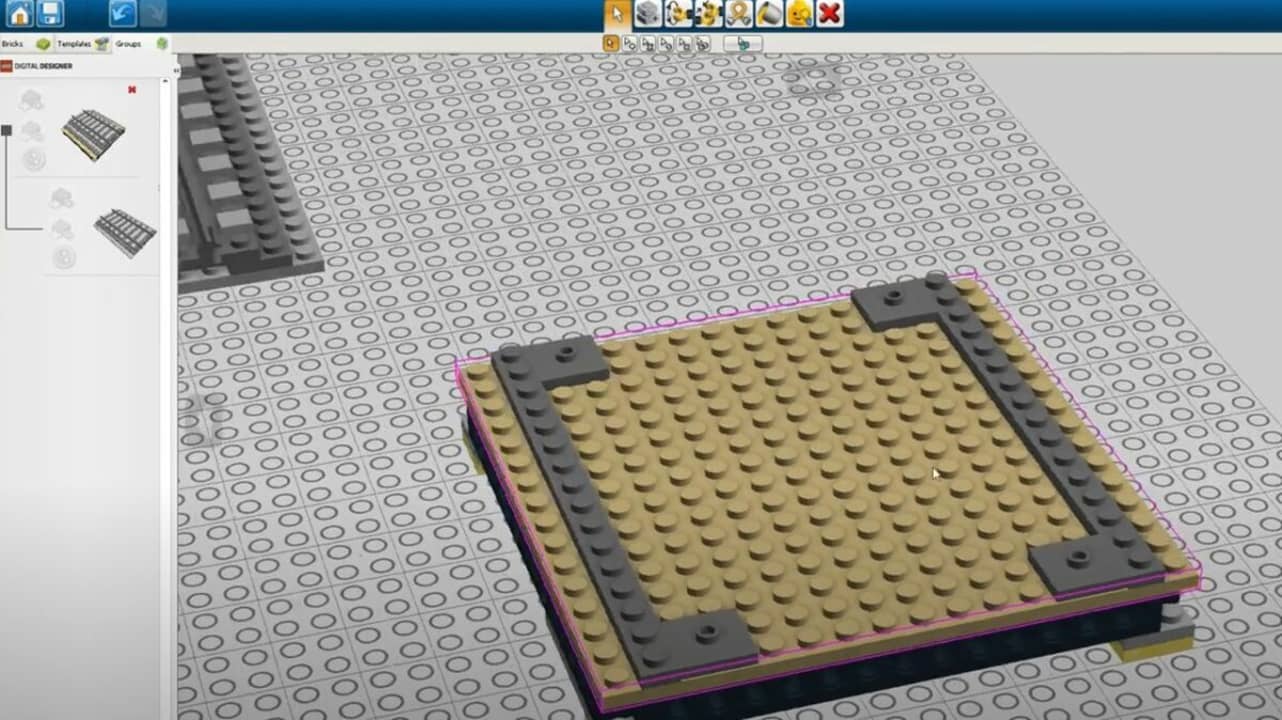
The Groups tab often gets overlooked, but it’s essential to managing big builds. With this tab, you are able to group highlighted parts of a build together. Once your group is defined, you are able to move it around or copy and paste the same group multiple times. You even have the option of adding previous groups to a new file with the File > Import command.
This adds a lot of exciting applications to Digital LEGO Designer. For example, if you’re building a castle, you are able to create a group with all the bricks needed for a castle turret. Then, the group function lets you set the turret aside, build four different towers, and top each one with identical turrets.
Final thoughts
We hope these tips will make it easy to explore all the neat features within LEGO Digital Designer 4.3.12. By taking the time to tinker around with all the tools and settings, you are able to build some really unique LEGO creations. Give the program a try, and let us know what you think of it in the comment section below! For extra fun with LEGO, download the LEGO Movie Videogame.